
Hubspot Setup Guide
Steven Nelemans
May 6, 2025
This is a guide to show you how you can install the Utopian Labs app in your Hubspot account. Using the Utopian Labs app, you can run specialized AI Agents directly in your Hubspot portal. You can trigger agent runs manually in the Contact or Company pages, or you can run agents at scale in Hubspot workflows. Let's dive in!
Prerequisites
- Create a Utopian Labs account here.
- Add your payment method in the Billing Settings.
Install the app
- Log in to your Utopian Labs account.
- Navigate to the Integration Settings.
- Click Install.
- Select your Hubspot account.
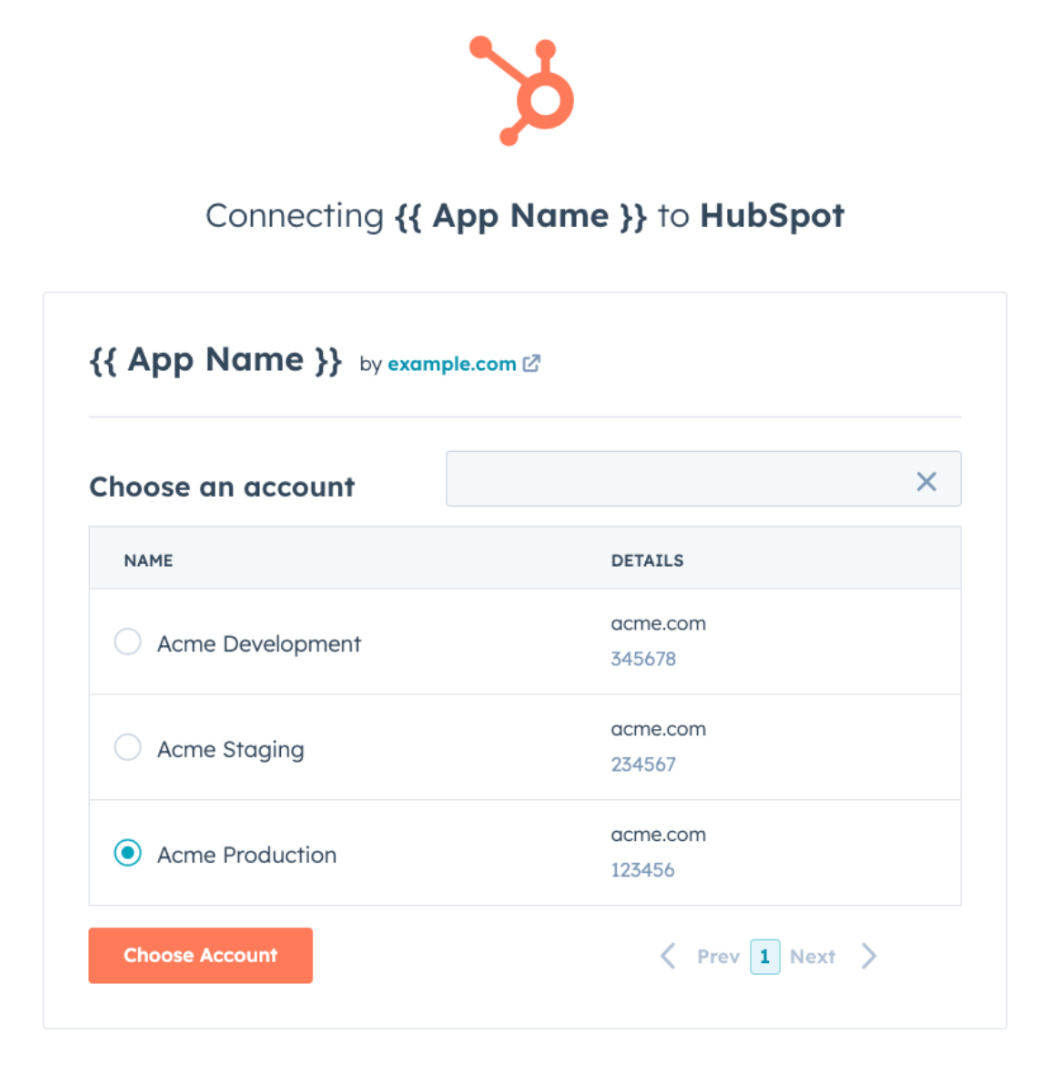
- Click Choose Account.
- Review the scopes on this screen. Utopian Labs requires access to Contact and Company data to fetch the required information for the agent runs.
- Click Connect App
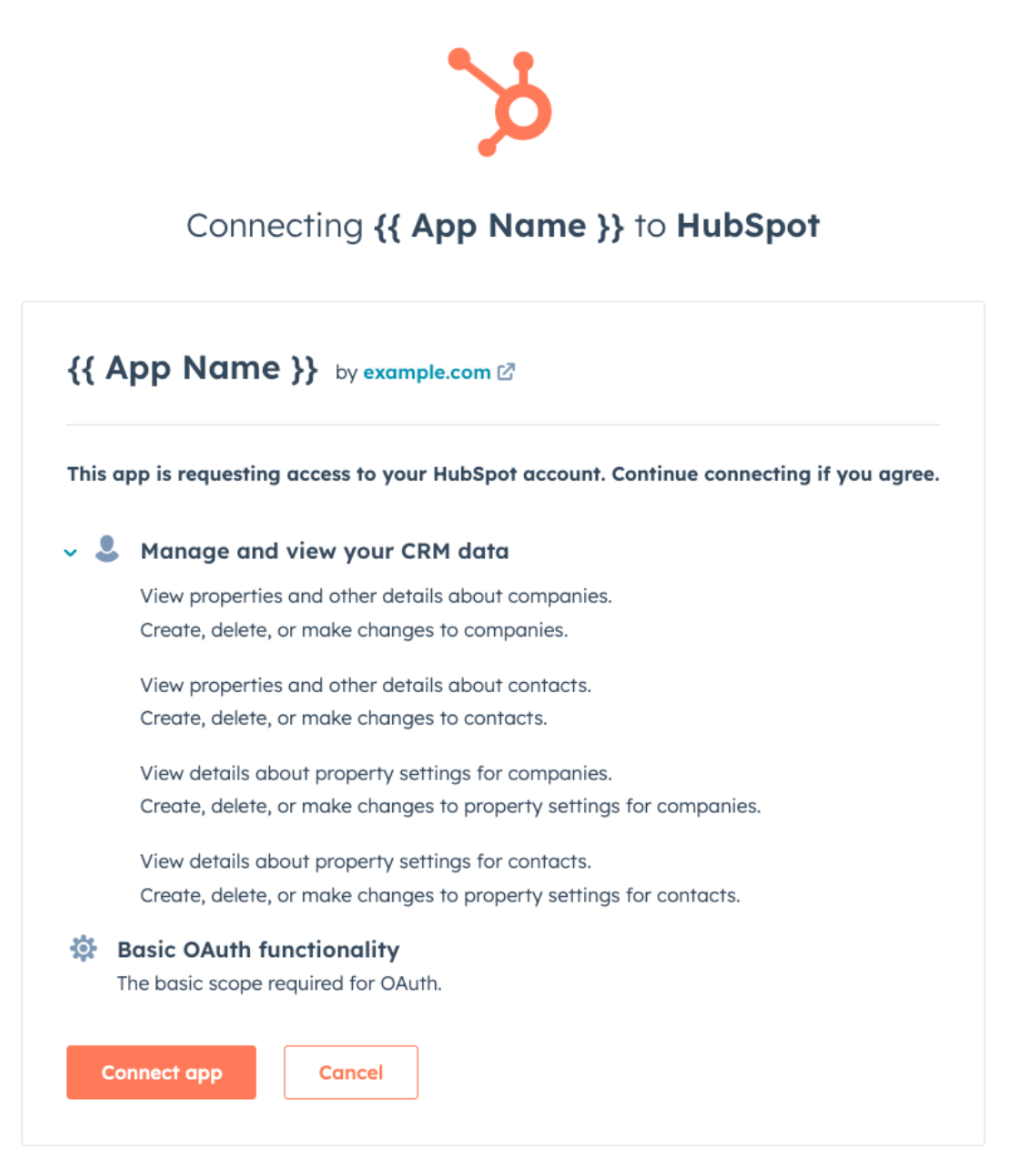
Use the Utopian Labs app in your Contact or Company page
- Navigate to the record page.
- Click Customize Record if you don't see the Utopian Labs card yet
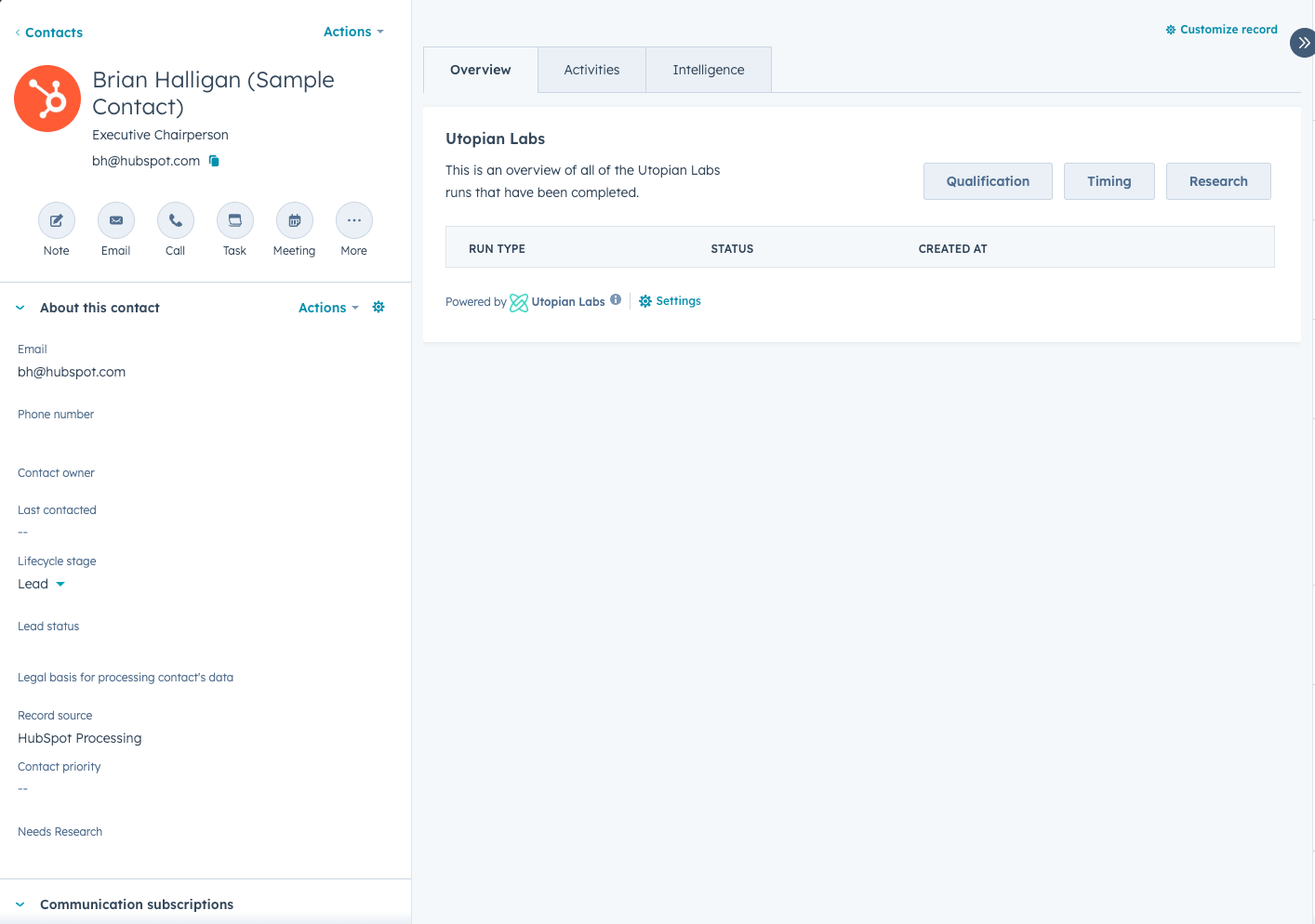
- Click your current view (probably Default View).
- Click Add Cards.
- Select the Utopian Labs card from the slideover.

- Click Save and exit.
- Navigate back to the Contact or Company page. You should see the Utopian Labs card now.
- Click one of the buttons to start a run. You can provide additional context to further instruct the agents. You can see the previous runs and their details in the Utopian Labs card.
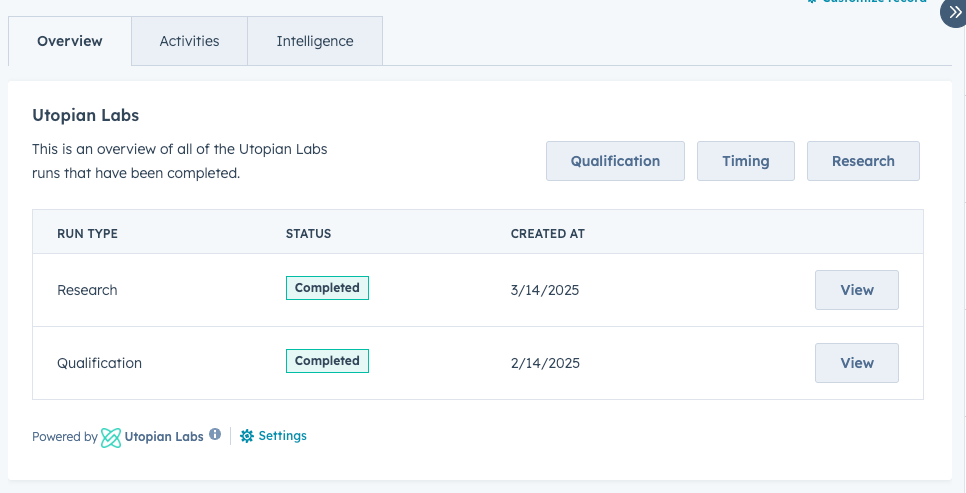
Use the Utopian Labs app in your Workflows
- Navigate to Workflows.
- Create a new workflow and set up your trigger.
- Click the + symbol to add a new action.
- Select one of the Utopian Labs agents.

- Add any additional context to the agent. You don't have to specify the Contact or Company data, as this will be automatically fetched during workflow execution.
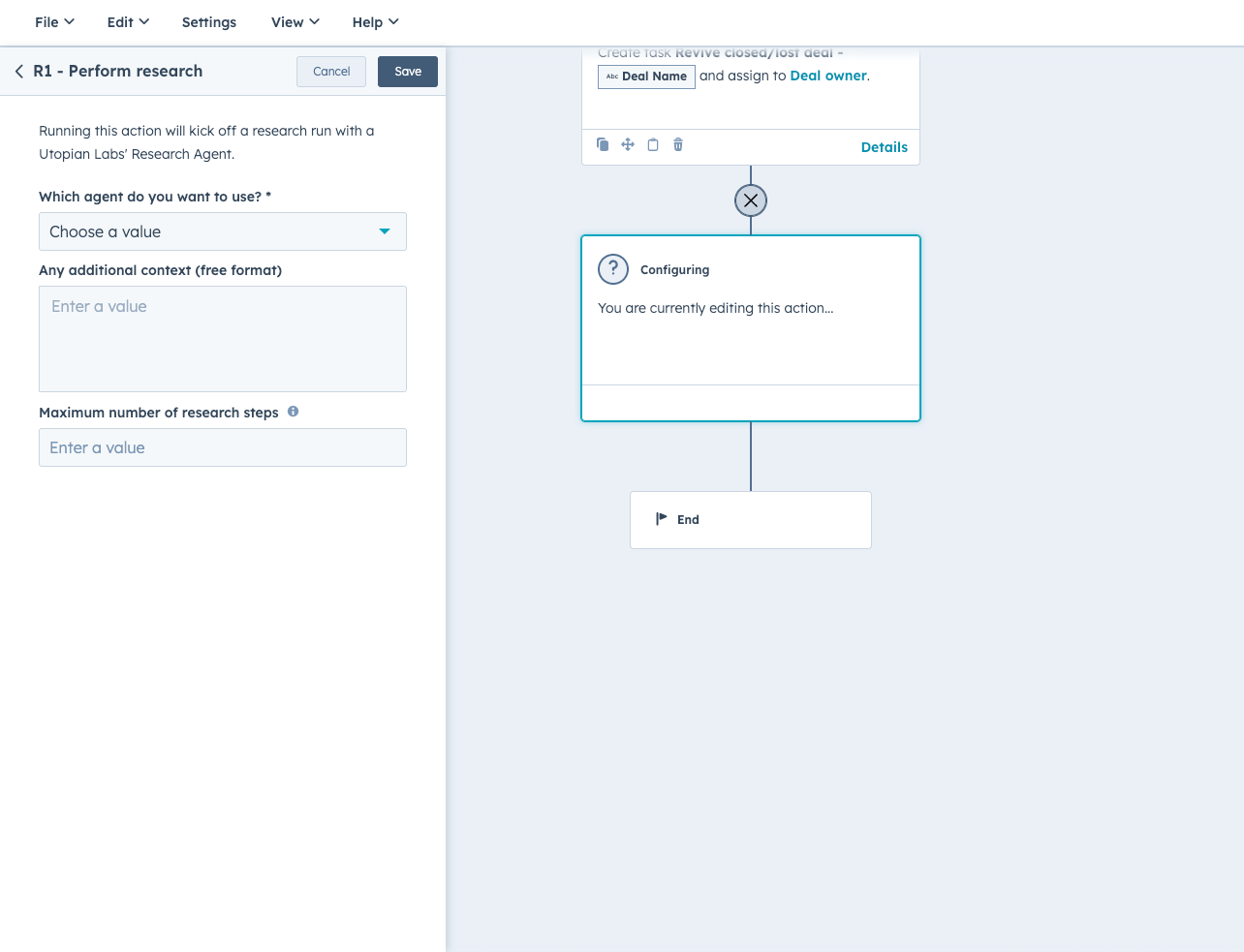
- Finalize your workflow and activate it.
- Now your workflow will run the Utopian Labs agent(s) at scale.
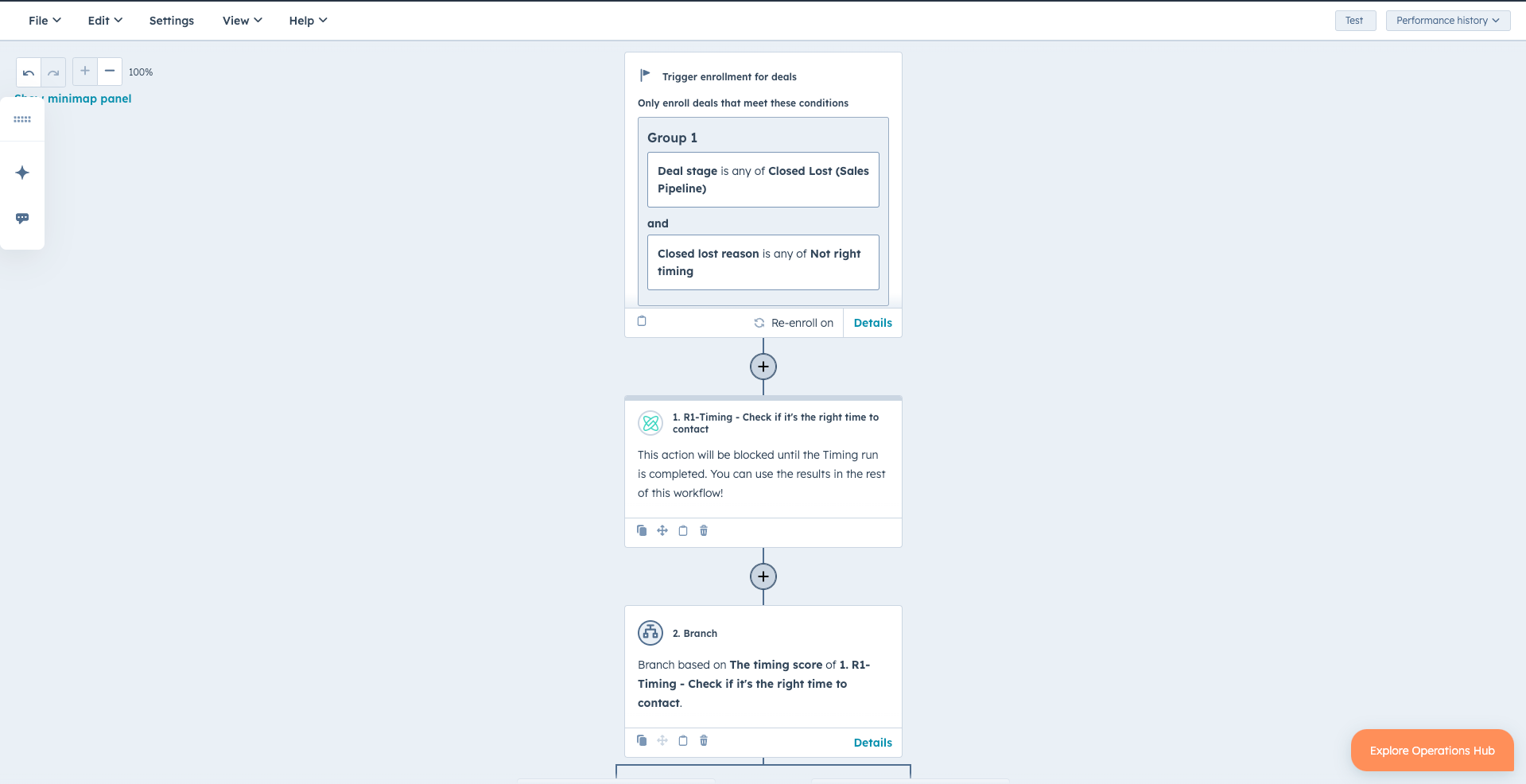
Disconnect the app
Note: If you disconnect your HubSpot integration, agent runs can no longer be triggered from your Hubspot portal. Existing data will remain on your HubSpot records.
- Navigate to the Integration Settings.
- Click Uninstall.
Disconnect the app
To uninstall Utopian Labs from your HubSpot account, follow the instructions in this HubSpot Knowledge Base article.